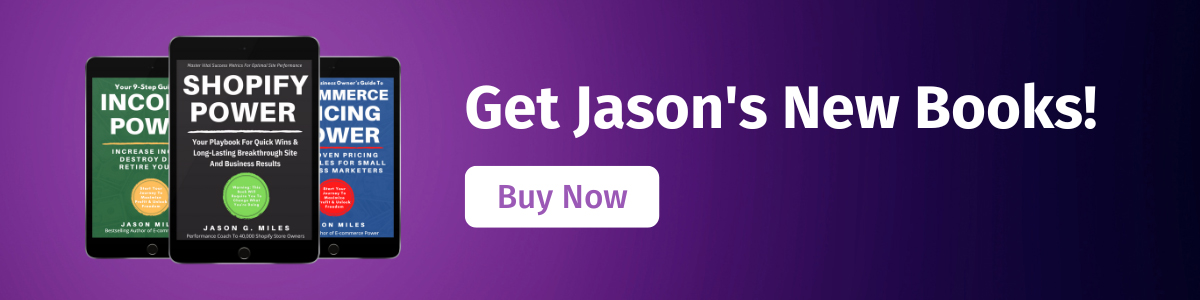How E-commerce Sellers Are Using Canva For Professional Graphics
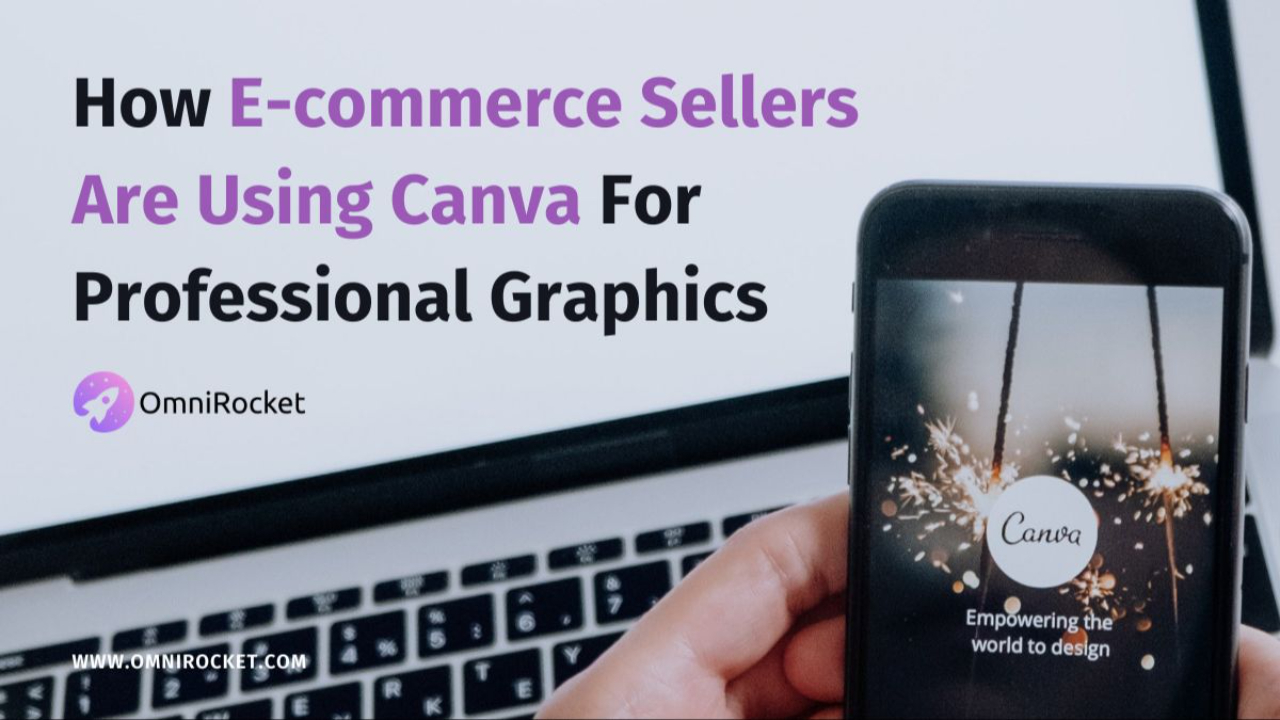
I'm loving Canva.com!
It gives you a set of tools that are drag-and-drop simple - to make very professional graphic art for your Shopify (or other) online work. Free!
In this video, we explain how every e-commerce seller can use Canva to create professional graphics in support of your products - as well as overall marketing. Keep reading the full article to see a step-by-step guide for using Canva to make a custom sized image for your homepage slider.
Shopify Banners With Canva
Open Canva: First, I opened Canva, obviously, if you're new to the site, you'll need to set up an account. I won't bore you with that step in this tutorial. You'll immediately notice they have a ton of pre-made graphics that you can quickly edit and use.

But for our purposes, I needed to use a custom dimension, so I clicked the "use custom dimension" feature in the top right corner.

Determine Dimension Size: Since I know my Shopify theme uses banners that can be 1280 pixels wide by 600 (or shorter) tall. I used that as my starting point. If you don't know what size banner your Shopify Theme uses, check the set-up guide for your theme.

But 1280X600 is a pretty tall banner - so for my first slider (I made in Photoshop Elements) I made a graphic that was 1280 X 450, and liked that size.
So for my Canva project, I knew I wanted to repeat that same size, so my sliders would look seamless as they changed. (Having two sliders with different sizes makes your site look bad when they transition from one to the next).
Adding Your Image Or Graphic Elements: So one super cool thing about Canva is that when you create a custom-sized item, you still get all their "goodies" to play with. You get to use their layouts, graphic elements, font options, etc. That's awesome.

Uploading A Photo: In my case, I knew I wanted to use an existing photo I had, and add a trendy text element to it, and my logo. That's it. Should be simple. Was it? Yes! (surprisingly simple). My image didn't pop in to fit the dimensions exactly, but I simply dragged it to fit - and it worked great.

Adding Trendy Text: Now, this is where Canva is clearly better than Photoshop Elements... I wanted to add a little text blurb to my banner. In PSE I would create a text box, but then I am left completely to my own "creative design talent" to design the layout, pick a nice font, and overall know how to size them nicely. Problem is, I don't have any creative design talent.
But Canva gives you pre-designed font "blurbs" (my word, not theirs) to play with. So I just dragged over one of their pre-designed blurbs and played with it. Here is how it looked before I clicked into it to modify the text...

So this is where I do have a tiny bit of competency...the words... so I created a little slogan-y type blurb of my own. To change the words I just click on their text and edit it. Simple. I can even resize it as 1 block to fit my image.
Adding My Logo: Next I wanted to add my logo, so I simply uploaded it as another image (in this case a PNG file with a clear background). And dragged it onto my banner, resized it, and boom. Done.

Saving The File: To finish my project I simply saved my file as a PNG. It added it to my "downloads folder". I saved it to my Shopify Site folder.

Adding Your New Banner To Shopify: Next I opened Shopify - and clicked "customize store". Then in the top section of my theme settings (the banner section). I added my new image. Simple.

Conclusion: There are so many solid uses of Canva beyond Shopify banners - I'd highly encourage you to check it out. I think you'll find it's an easy to use graphic art tool, free for most uses, and incredibly intuitive even for the most rookie among us. www.canva.com
Get A Free 30 Minute Consultation When You Apply For Personal Coaching: As part of the coaching application process we offer a free 30 minute consultation. It is our opportunity to meet each other and discover together if coaching is a good fit. If you're ready to get our personal help. Learn more here.
If you'd like additional training and coaching to achieve your Shopify goals, consider applying for our coaching program today!
Grateful for the chance to be of help,
Jason & Kyle